Create a desktop shortcut in a Visual studio 2010 Setup project.
Validating the user
|
Category: C#
view more software Tips and Tricks
Updated: 04/04/2011 14:04 PM
Author: Shiju Mathews Status: Resolved. |
|
Add a Setup Project to your Solution Add item to Application Folder. 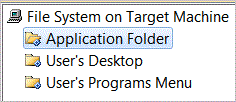 Add item to User’s desktop Program Menu. Change the Desktop icon bulid the Application and Install on a machine. |
alt="Add your business to our listing Free"
Tags:
Create a desktop shortcut in a Visual studio 2010 Setup project.
Updated on: January 2026